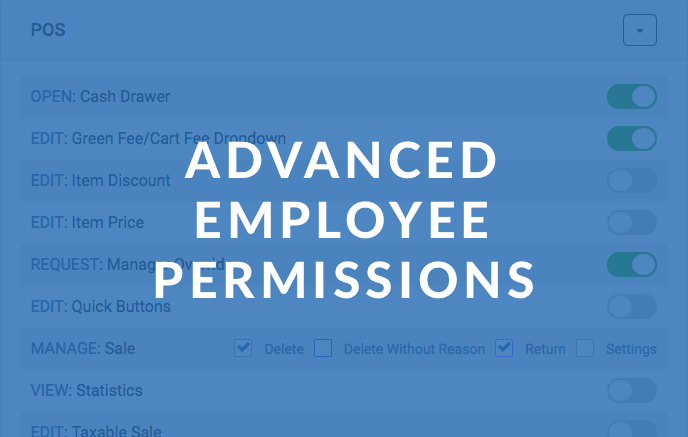It’s happened to everyone. A well-intentioned summer employee gets into the software and accidentally moves a few things around, and suddenly your customer’s tee time has changed, a sale is deleted, or a gift card has gone missing. You can’t blame them, but you’re amazed and surprised that someone could do something so simple with such tremendous consequences. “Isn’t there any way to stop them?” you might ask.
Go stress-free with Advanced Employee Permissions
Well, we have the answer you want to hear: Yes! This month, foreUP is releasing an update called Advanced Employee Permissions, which is a tool to help prevent an employee from unintentionally wreaking havoc at your course. These updated permissions will initially apply to the following modules in foreUP:
- Tee Sheet
- Point of Sale
- Reports
- Customers
- Inventory
- Gift Cards
Don’t worry, Advanced Employee Permissions will not affect the current permissions you have set up in foreUP if you choose not to utilize it for now.
How it works
You can create roles and permissions by entering the Employees module and clicking the “Edit Permissions” button at the top of the page. To set up your new permissions, you will create User Roles. For example, you might create a User Role called “Pro Shop Clerk”. Once your User Role is created, you will navigate to an employee’s profile and update their user role to “Pro Shop Clerk”. Bada bing, bada boom. That employee now has updated permissions.
.png)
Here’s what our customers are saying about it: “Having new granular employee permissions in foreUP takes so much worry out of the booking process especially on the administrative side. I find it so easy to use while still offering a lot of customization features for adding specific permissions to each group of our employees. With all the moving parts at a golf course, including the different staff who interact with the system, it’s really useful to have this kind of control. For me, it removes a great deal of stress. So excited about this new addition to foreUP!”
You don’t have to wait to open the box, go ahead and take a peak at what these all new permissions look like.
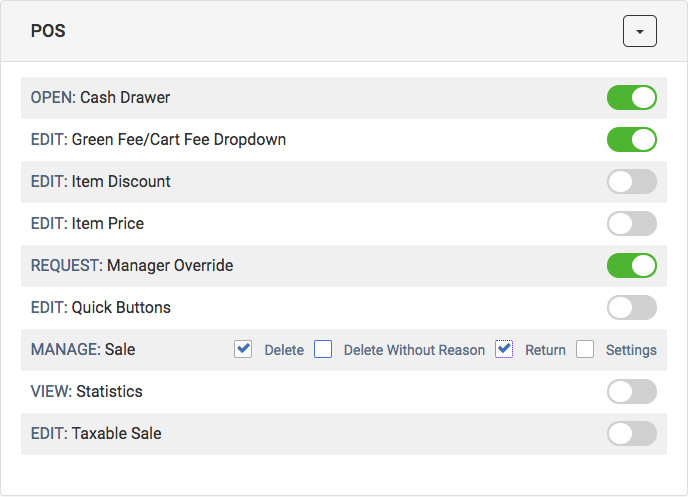
.png)
But wait, there’s more!
If you have a third party business that needs the ability to view your tee sheet, you can give them “View Only” access to your tee sheet. Wondering what that might look like? Lets say your course has an on-premise or nearby hotel that your golfers frequently stay at. You now can create the hotel an account that allows them to view the Tee Sheet, but doesn’t allow them to make any changes to the Tee Sheet. Once they have access, they will be able to update your golfers on availabilities at the course.
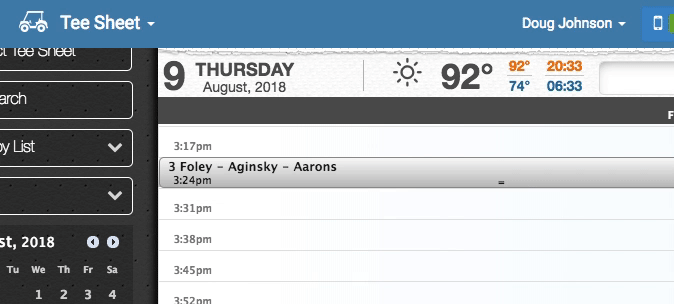
Now that you’re all set up, you can sit back, relax, and breathe easy knowing that your business is safe from any silly, but costly, mistakes. More relaxing, less stressing. Now that’s innovation.
Can’t I get it sooner?
If this update sounds too great to wait until the end of August, then you can enroll in one of our beta-testing groups. Email matsontanner@foreup.com for more information.
I want to set this up!
First, contact matsontanner@foreup.com for more information. Next, log into foreUP and select the support portal. Search “Advanced Permissions” or follow this link.
Interested in doing more for your business?
In addition to foreUP’s regular software updates, we have developed an App Store where you can get access to integrations with other top golf technology companies like 18Birdies, Golf Datatech, and Players 1st. If you’re interested in seeing how an integration could help your business, visit the foreUP App Store (link is at the bottom of the left drop-down menu in the software) or read this article.