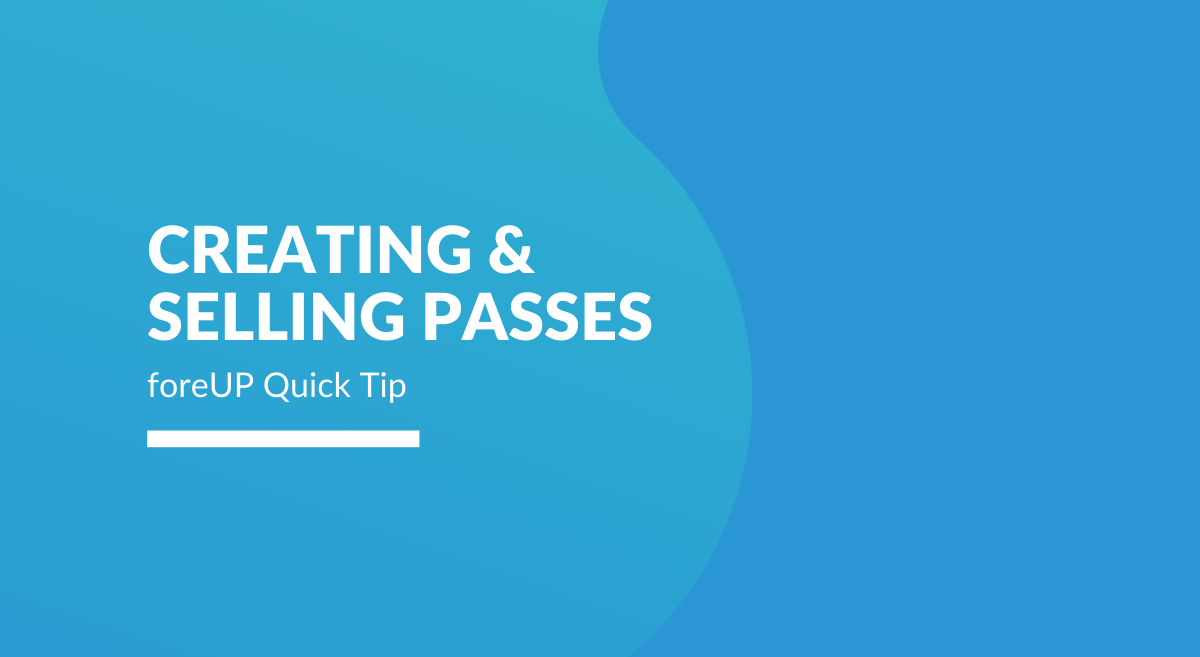Golf Season is in full swing and many golf professionals are extra busy this year. If you are slammed, like many courses are, why not try to turn these players with a new found love for golf into regular players at YOUR course?
Golf Course Management Tip: Use Passes to Get New Customers
Create a pass with a relatively cheap purchase price pass that is valid for 12 months. Offer a slightly discounted rate each time they show up to play. It’s incredibly easy to set up in foreUP, but your Account Manager can teach you how in under 10 minutes if you’d like some support!
Better yet, because so many courses are filling their tee sheet up quickly you can further incentivize the pass by giving passholders an additional couple of days in the booking window.
Below you will find instruction on how to set up and sell a pass in foreUP. Contact us if you would like guided support!
How to Create & Sell Passes in foreUP Golf Software
Step 1: Determine & create the pricing structure you would like the customer to use when they arrive to play.
To do this, navigate to:
- Settings
- Tee Sheets
Click on your tee sheet.
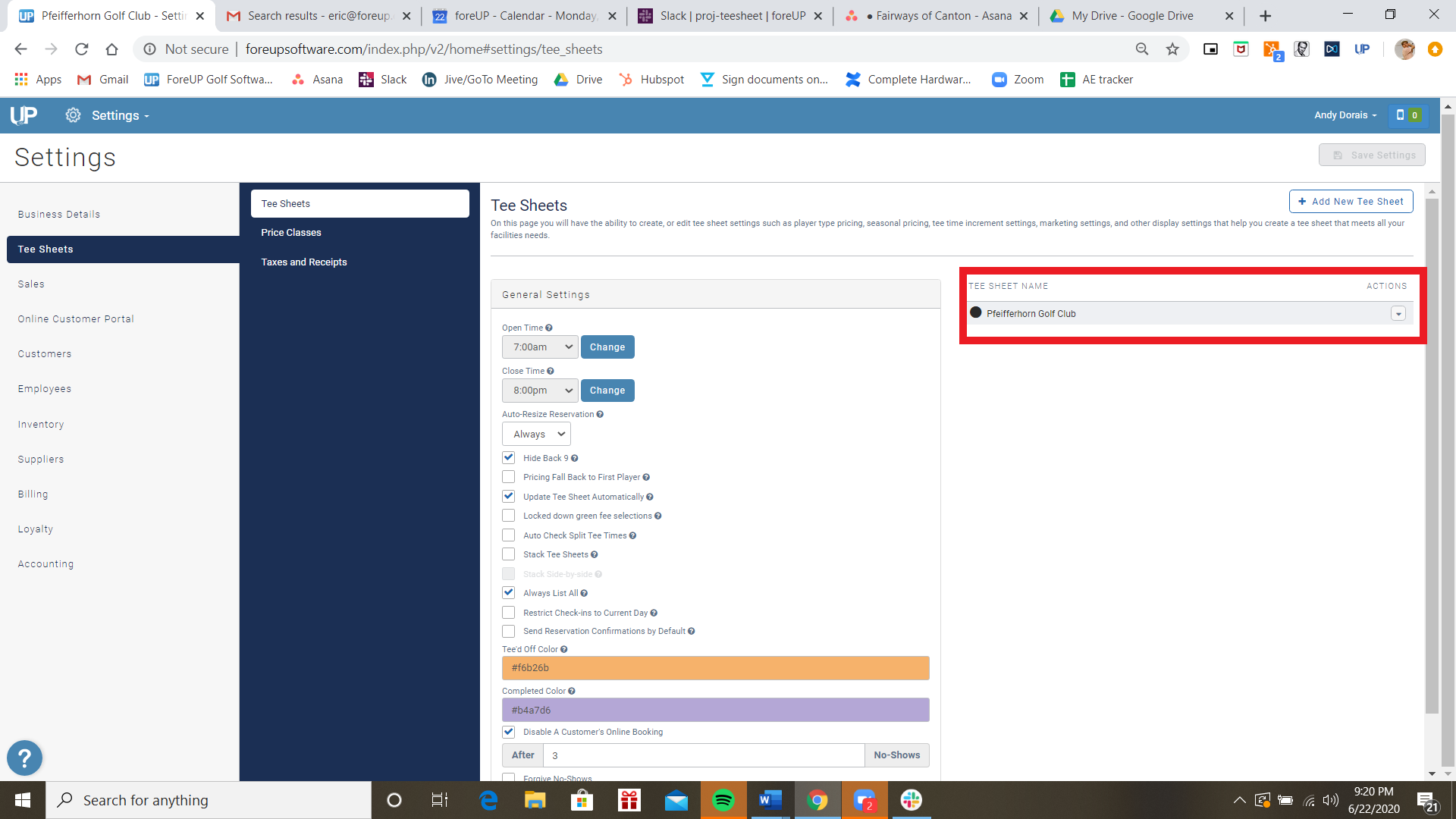
Click “Create New Price Class” add rates, and save changes. Make sure to do this for each season!
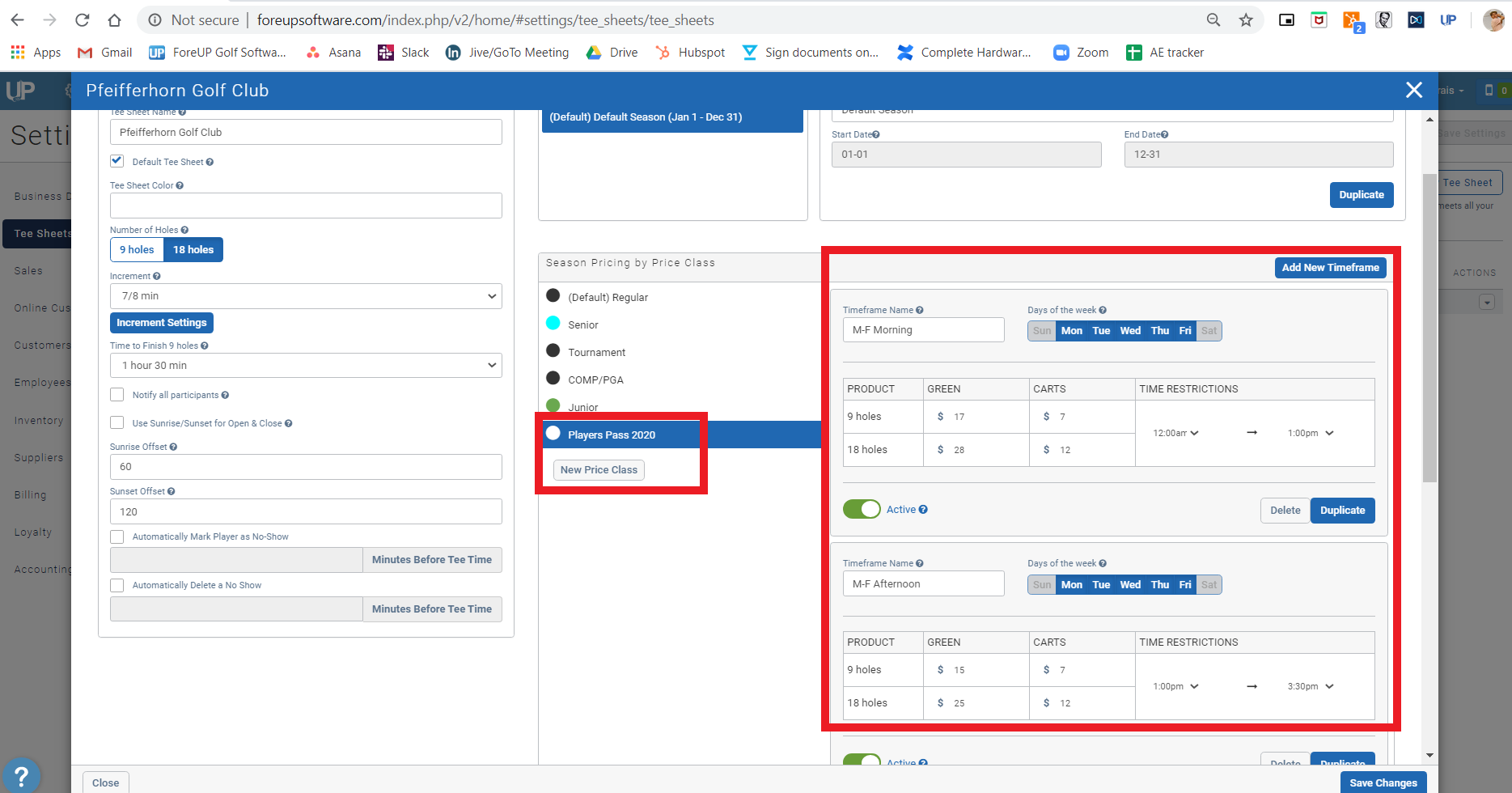
Step 2: Creating the Pass
- Navigate to Inventory
- Click Passes
- Click “New Pass”
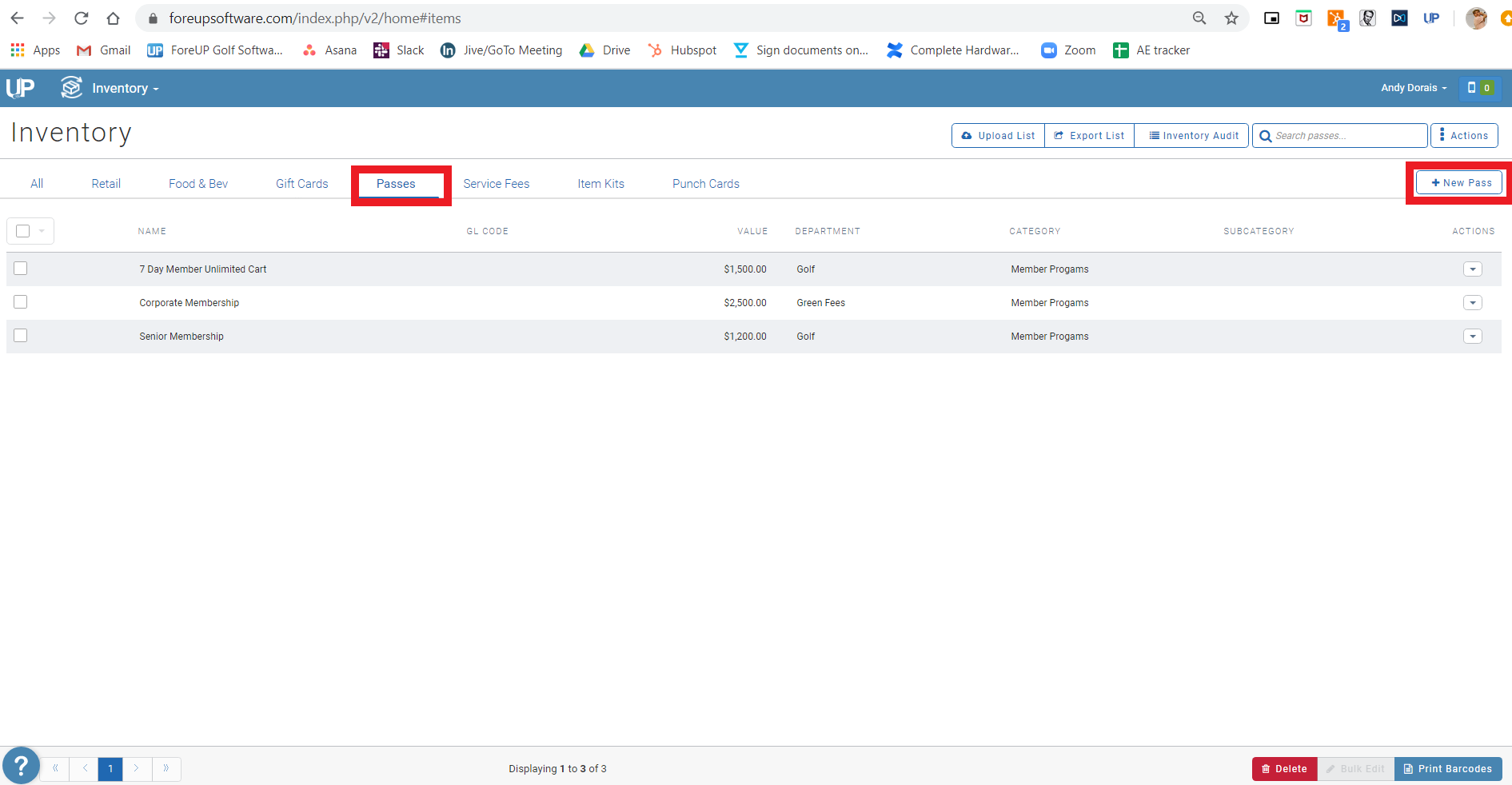
After clicking ‘New Pass’ you’ll land on the ‘Details’ tab. Here you will name the pass and enter in department & category for reporting and purchase price of the new pass, along with any other necessary information for your specific facility.
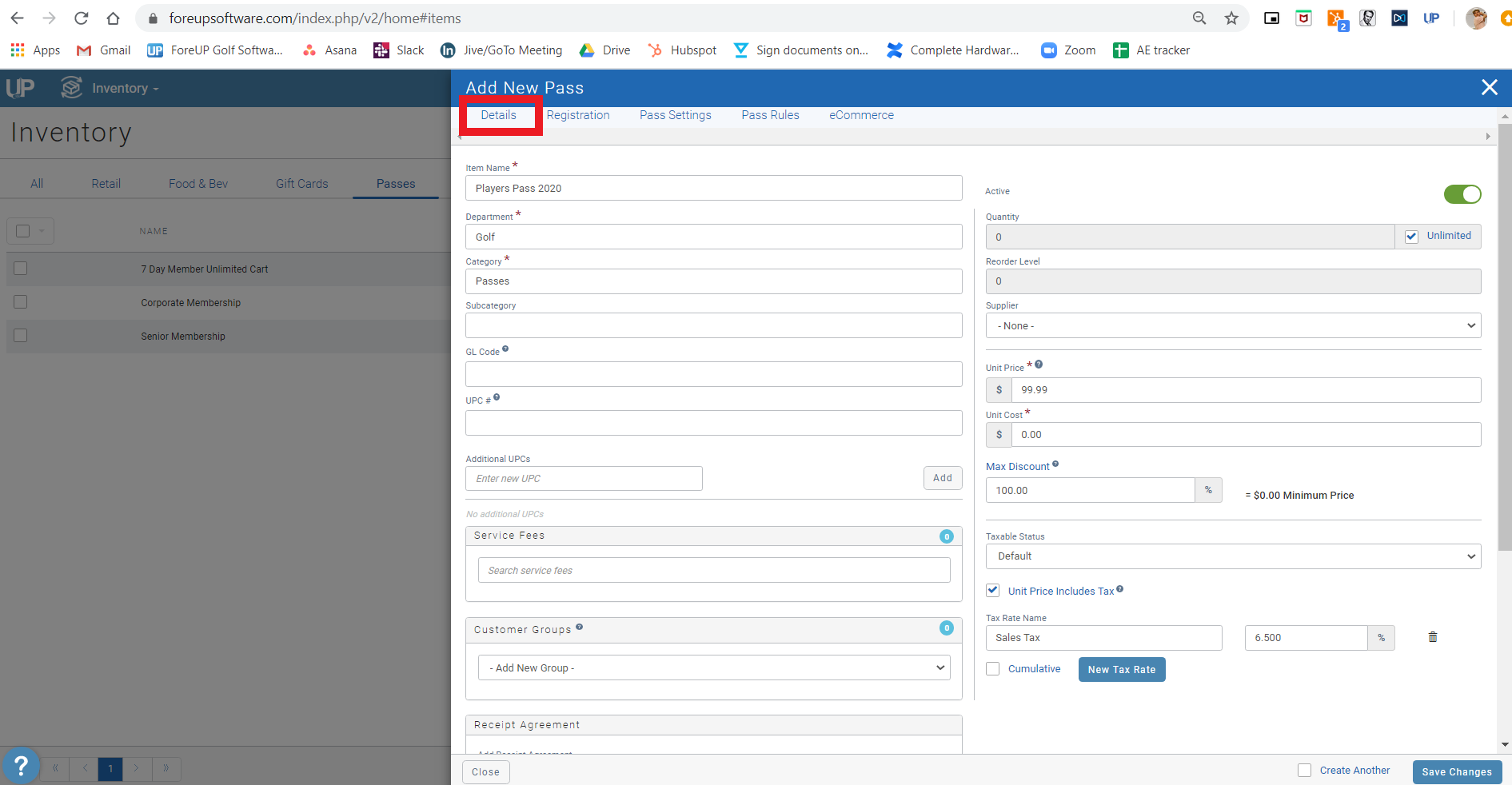
Click on the next ‘Registration’ tab to choose what information you want to display—or even require—when selling this pass. You do not have to select anything here, but we recommend requiring phone and email.
Click on the next tab, ‘Pass Settings’. This is a very important tab! This is where we attach the price class to the pass, and assign an expiration date. Set the price class to the new price class created. In this example ‘Players Pass 2020’ we’ve chosen to give the pass an expiration date of 365 days from the date of purchase.
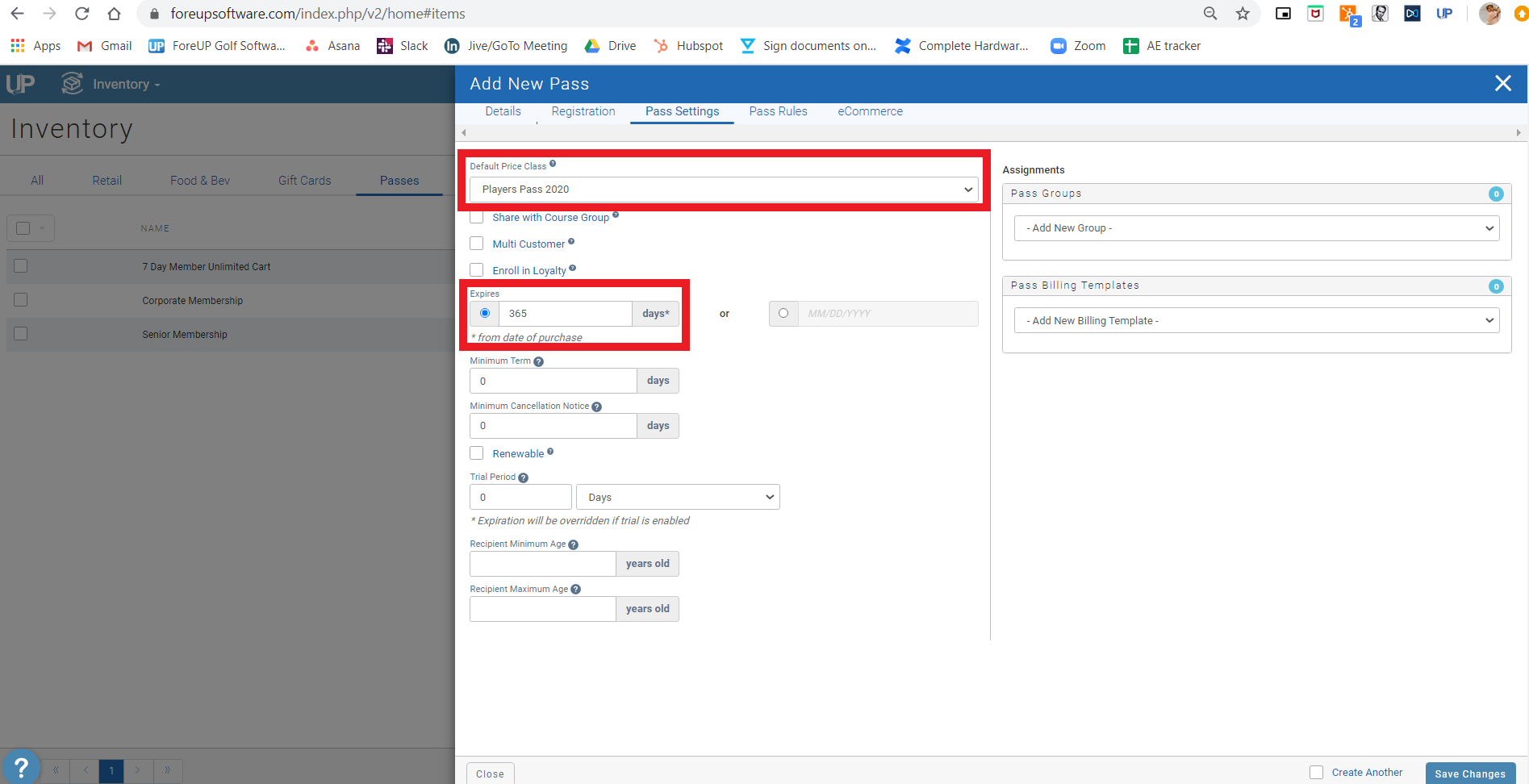
* For help with pass rules, or setting the pass up for eCommerce, please contact either foreUP’s awesome support team or your Account Manager. Pass rules can get tricky, and not all merchant processors allow for pass purchases online.
After working through all the tabs, click “Save Changes”. The pass is officially ready to be sold!
Step 3: Selling the Pass
Navigate to:
- Sales Module
- Search the Inventory Item, or click on the quick tab you have created for it
Search an existing customer’s name, and click on their profile. If they are not a customer, click the little human icon to add them as a customer.
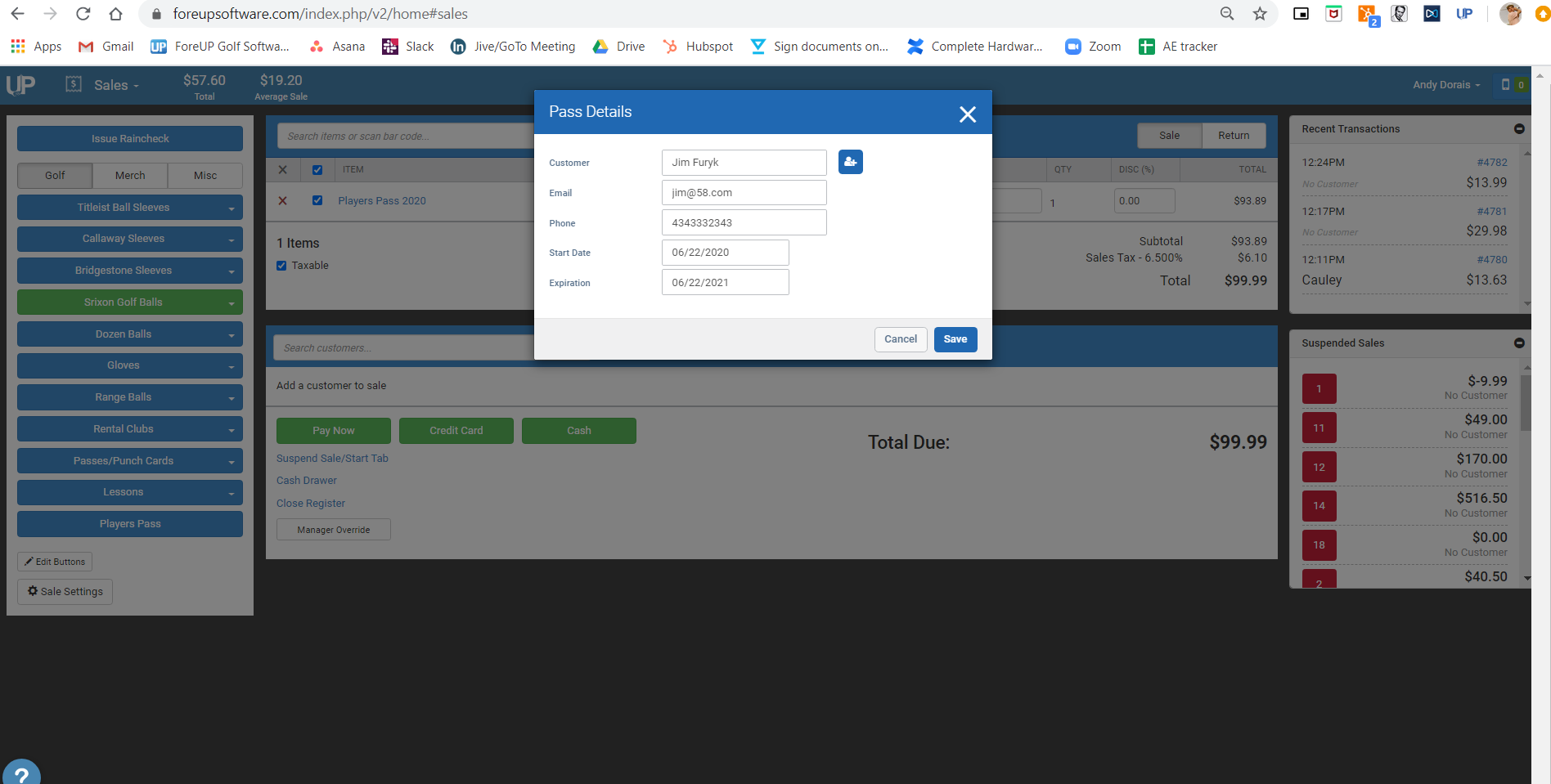
Click ‘Save’ and process the transaction with the customer’s payment method. The pass will be attached to the customer after the transaction is processed.
Now, when Jim Furyk is pulled from the Tee Sheet to Sales Module, this is how it will look. Note how Jim’s price class is set to ‘Players Pass’ and the Pass shows as ‘Applied’
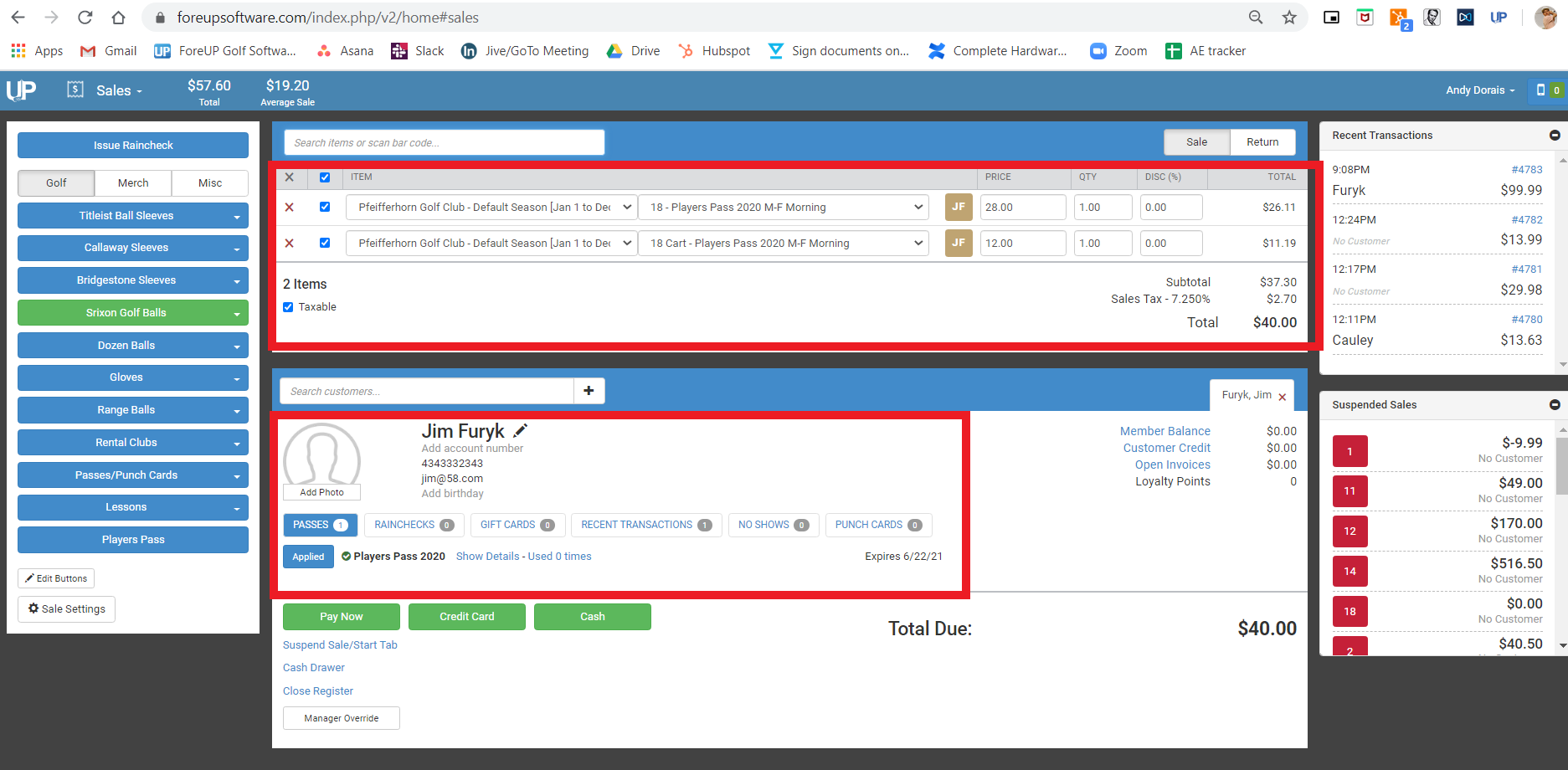
Step 4: Sweetening the deal by adding a couple of extra days in the reservation window, only to passholders.
Navigate to:
- Settings
- Online Customer Portal
- Online Reservations
- Click ‘Add’ in the “Online Reservation Groups” tab.
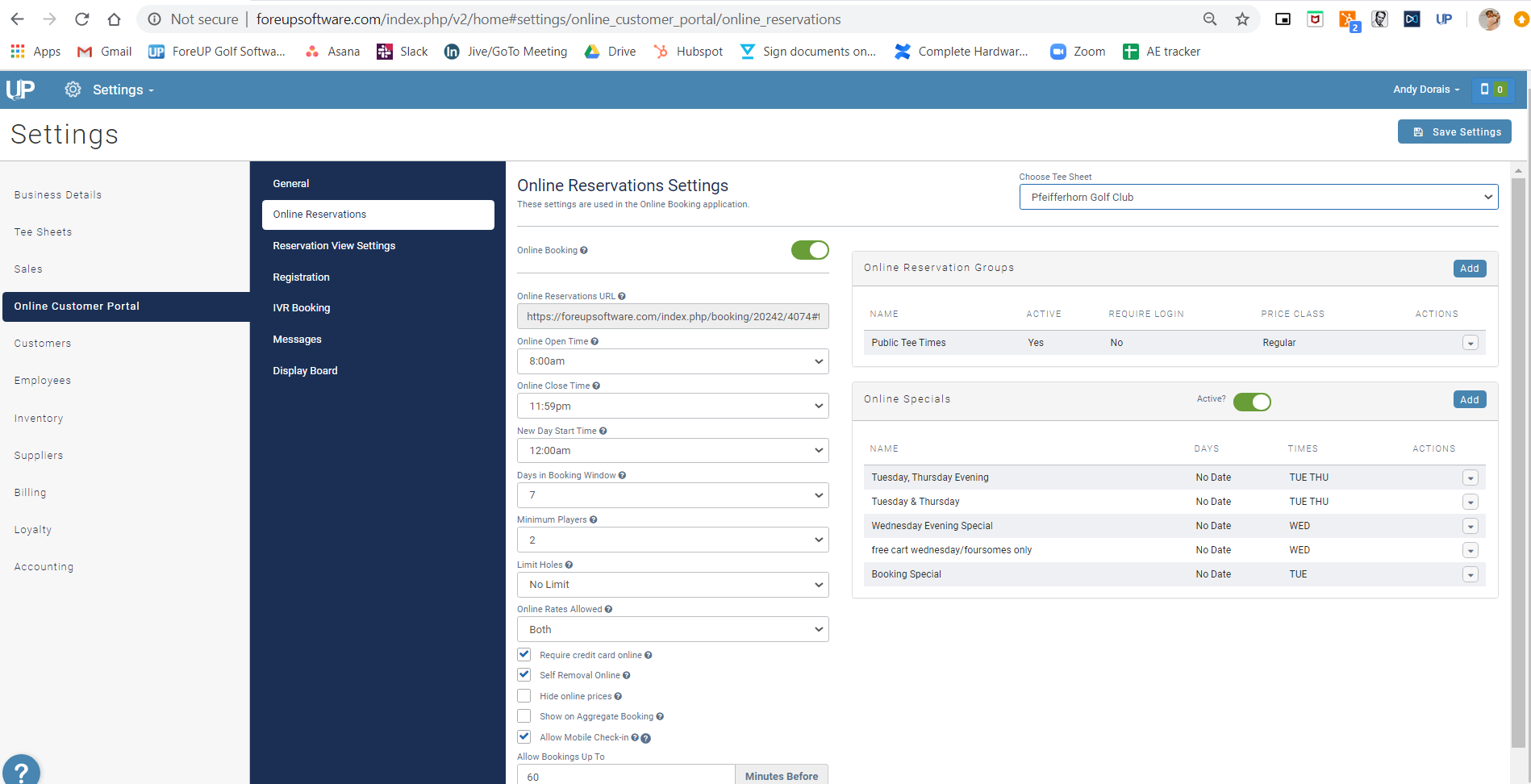
Note: If you do not have a group for public tee times, you will need to add one for them as well.
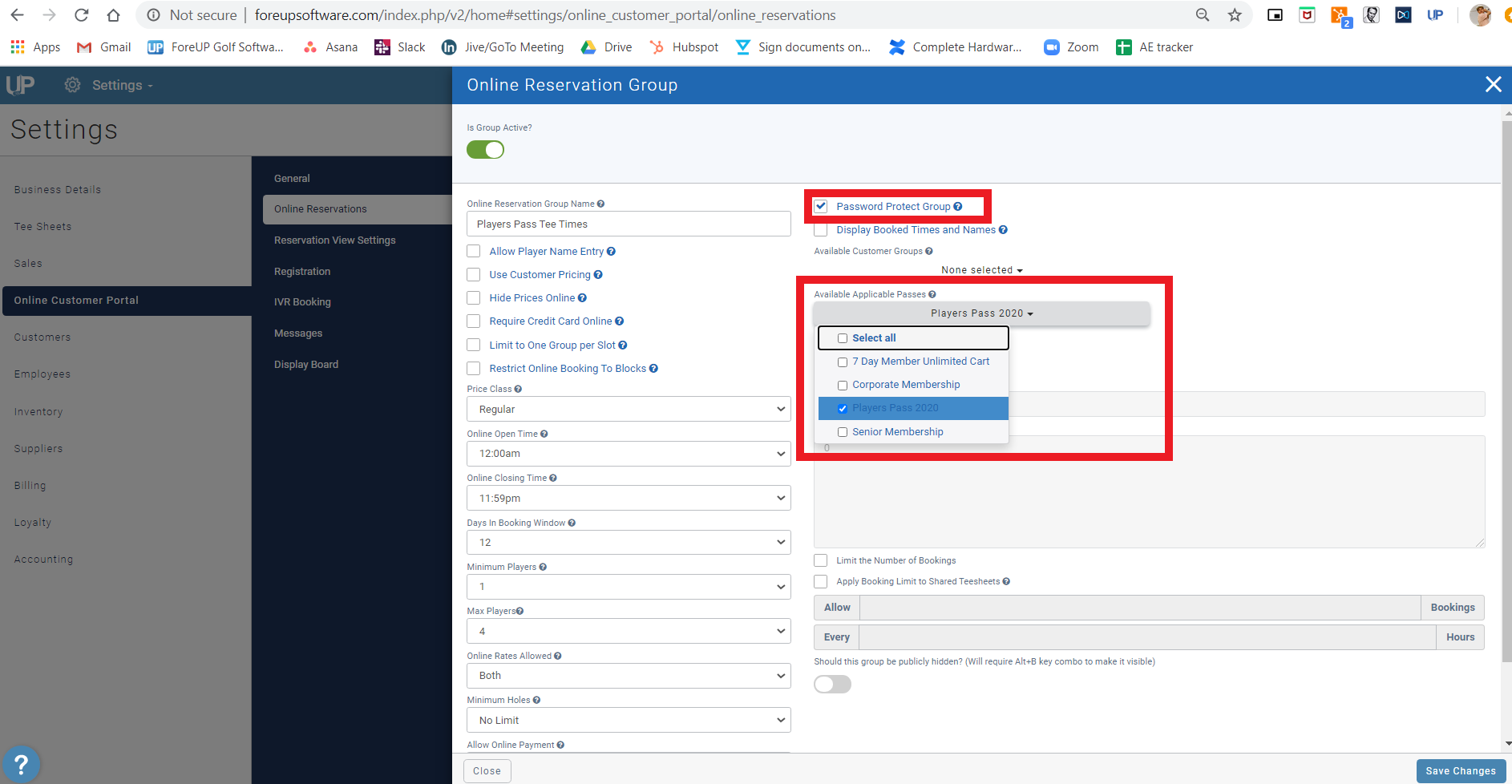
Click save changes, and you’re all set!