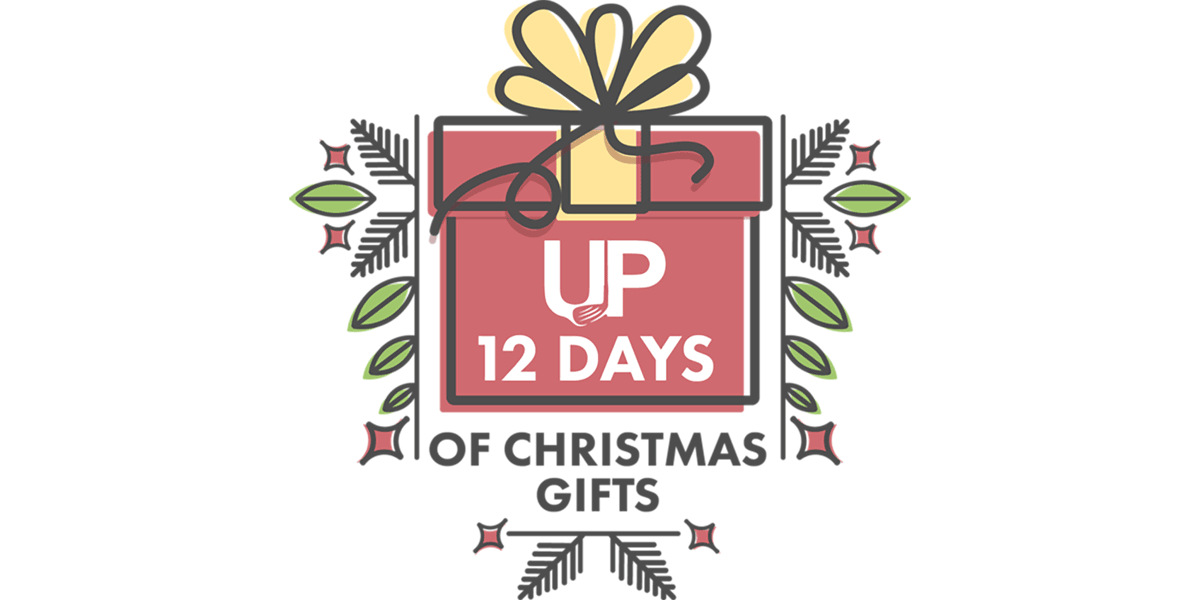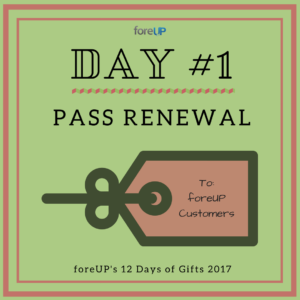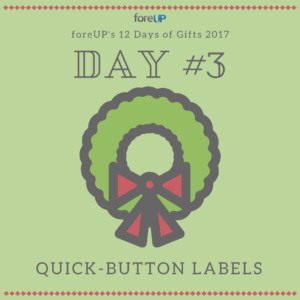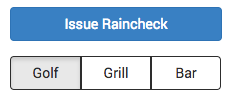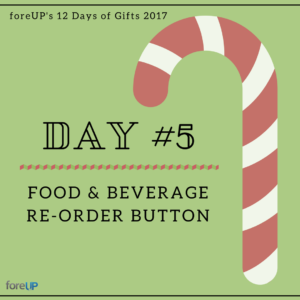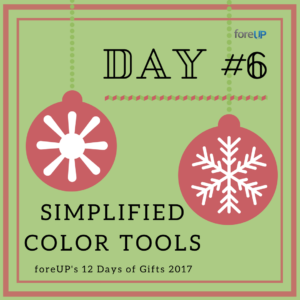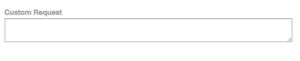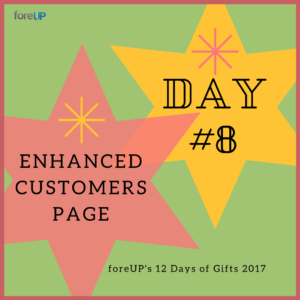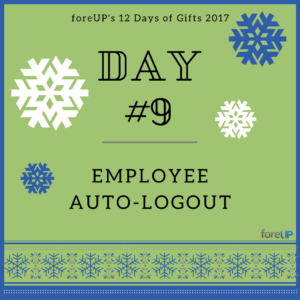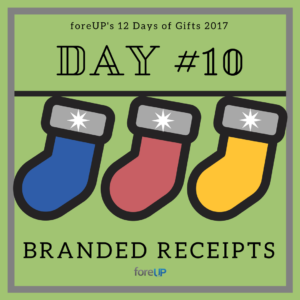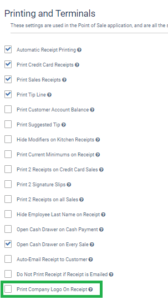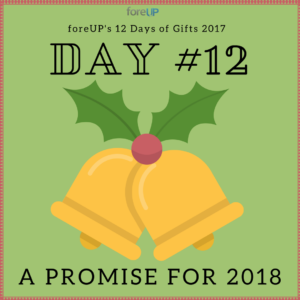We’re not saying our holiday gifts to you will be the most exciting ones you receive this year, but… we’ve definitely made the competition a lot stiffer!
Long story short, the foreUP 12 Days of Christmas starts today! No matter what holiday (or lack of holiday) festivities you’re celebrating, our 12 days of gifts will warm up your winter.
How It Works
Every day, for the next 12 days, we’ll release another “gift” to you. Some of them are small things to make your life easier, and others are bigger updates that may very well change your life entirely.
How to Unwrap Your Gifts
foreUP Software Popups: You’ll find daily notifications within the software. They will pop up when you first log in, so if you aren’t seeing them be sure to log out and back in each morning.
This Article: Every day, we’ll update this article with our next “gift” to you. There is a link to this article on the welcome screen within your foreUP software, as well.
Facebook, Twitter, Instagram, LinkedIn, Google+: We’ll be posting updates every day on our social accounts. (If you aren’t following us, you’re missing out! We’ve worked hard to create a social presence that can be an extra resource for industry news, golf management tips, feature updates, etc.!)
foreUPdate Newsletters: We’ll also be sending the updates in our newsletter emails, which will go out twice over the next couple of weeks.
Your Holiday Gift List
December 11 – Day One:
Renewing Passes in the Point Of Sale
Creating a pass can be complex, time-consuming process. Now, you have the ability to renew a pass from the POS; simply resell a pass you’ve already created for your player, and have the expiration change accordingly.
This streamlined process can save you an immense amount of time. No more deleting the old pass, recreate a pass, and apply it to a customer. Simply resell the same pass to the customer and it will auto update the expiration date for the customer.
[av_hr class=’short’ height=’50’ shadow=’no-shadow’ position=’center’ custom_border=’av-border-thin’ custom_width=’50px’ custom_border_color=” custom_margin_top=’30px’ custom_margin_bottom=’30px’ icon_select=’yes’ custom_icon_color=” icon=’ue808′ font=’entypo-fontello’ admin_preview_bg=”]
December 12 – Day Two:
On-Page Help Center Guides & Walkthroughs
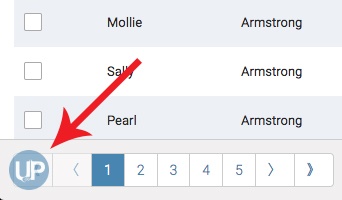 We know software can be tricky to learn and navigate. That’s why, for Day Two of our 12 Days of foreUP Gifts, we’ve chosen to revamp the way our Help Center functions.
We know software can be tricky to learn and navigate. That’s why, for Day Two of our 12 Days of foreUP Gifts, we’ve chosen to revamp the way our Help Center functions.
Now, in addition to our existing foreUP support articles/videos/FAQs, you’ll be able to access an on-page Help Center with page-specific assistance. Simply click the UP circle on the bottom left corner to browse the guides and walkthroughs for the page you’re viewing.
We’re introducing new guides and walkthroughs all week, so if there is a guide you’d like to see, let us know!
[av_hr class=’short’ height=’50’ shadow=’no-shadow’ position=’center’ custom_border=’av-border-thin’ custom_width=’50px’ custom_border_color=” custom_margin_top=’30px’ custom_margin_bottom=’30px’ icon_select=’yes’ custom_icon_color=” icon=’ue808′ font=’entypo-fontello’ admin_preview_bg=”]
December 13 – Day Three:
Quick Button Customization
The Quick Button tabs on your point of sale page are used to bucket items in an organized way, making them easier to find and preventing clutter.
For example, tab 1 may include just your golf items, tab 2 may be your grill items, and tab 3 may hold only your bar items–rather than one long list of every item for sale.
Today, we’ve enabled you to give your tabs custom labels with the text that makes the most sense for your operation. In this example, you’d be able to change the “1” to “Golf”, and the “2” to “Grill”, and the “3” to “Bar”.
[av_one_half first]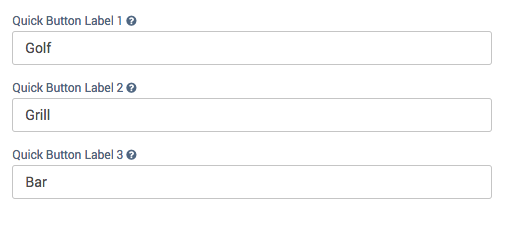 [/av_one_half]
[/av_one_half]
It’s a little change we are hoping will make a big improvement to your in-software experience.
[av_hr class=’short’ height=’50’ shadow=’no-shadow’ position=’center’ custom_border=’av-border-thin’ custom_width=’50px’ custom_border_color=” custom_margin_top=’30px’ custom_margin_bottom=’30px’ icon_select=’yes’ custom_icon_color=” icon=’ue808′ font=’entypo-fontello’ admin_preview_bg=”]
December 14 – Day Four:
Showing Sunrise and Sunset in Tee Sheet Banner
Stop looking (or scrolling) to see today’s sunrise and sunset times! With this update, the day’s sunrise/sunset times will be displayed in a static banner at the top of your tee sheet.
![]() But that’s not all. Skip to tomorrow. Or next week. Or next year! The sunrise and sunset times for those dates will be updated and reflected in the banner on that day’s tee sheet within foreUP.
But that’s not all. Skip to tomorrow. Or next week. Or next year! The sunrise and sunset times for those dates will be updated and reflected in the banner on that day’s tee sheet within foreUP.
[av_hr class=’short’ height=’50’ shadow=’no-shadow’ position=’center’ custom_border=’av-border-thin’ custom_width=’50px’ custom_border_color=” custom_margin_top=’30px’ custom_margin_bottom=’30px’ icon_select=’yes’ custom_icon_color=” icon=’ue808′ font=’entypo-fontello’ admin_preview_bg=”]
December 15 – Day Five:
Food & Beverage Re-order Button
Courses with any type of Food & Beverage service are going to love today’s special feature.
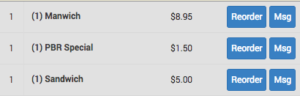 Imagine this: A course sells 50 mixed drinks to a large party. Before long, the party wants another round. Rather than ordering each individual new drink, your server can now go in and highlight all the drinks they want a second round for. Then they hit one “Reorder” button, and it’s done!
Imagine this: A course sells 50 mixed drinks to a large party. Before long, the party wants another round. Rather than ordering each individual new drink, your server can now go in and highlight all the drinks they want a second round for. Then they hit one “Reorder” button, and it’s done!
It’s a requested feature we think you’ll love, but try it out for yourself and let us know what you think!
[av_hr class=’short’ height=’50’ shadow=’no-shadow’ position=’center’ custom_border=’av-border-thin’ custom_width=’50px’ custom_border_color=” custom_margin_top=’30px’ custom_margin_bottom=’30px’ icon_select=’yes’ custom_icon_color=” icon=’ue808′ font=’entypo-fontello’ admin_preview_bg=”]
December 16 – Day Six:
Simplified Color Tools
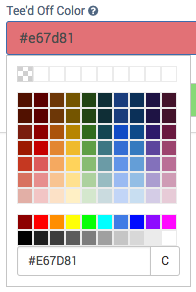 Our current color selector is great for helping you get any color you want, but it can be difficult to get the same color again the next time you do something like coloring a POS or F&B button.
Our current color selector is great for helping you get any color you want, but it can be difficult to get the same color again the next time you do something like coloring a POS or F&B button.
Today’s gift provide the user with more color options, and give the course the confidence that they are using same color on all buttons.
[av_hr class=’short’ height=’50’ shadow=’no-shadow’ position=’center’ custom_border=’av-border-thin’ custom_width=’50px’ custom_border_color=” custom_margin_top=’30px’ custom_margin_bottom=’30px’ icon_select=’yes’ custom_icon_color=” icon=’ue808′ font=’entypo-fontello’ admin_preview_bg=”]
December 17 – Day Seven
Online Booking Notes
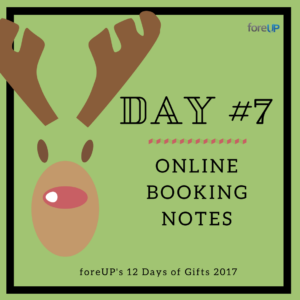
Sometimes your golfers, or the group booking a tee time for your golfers, may have additional information pertinent to the reservation.
[av_one_half first]![]() [/av_one_half]
[/av_one_half]
Maybe it’s a hotel booking for guests, or a regular to the course asking to start on the back 9 that day. Perhaps it’s a new golfer requesting to use rental clubs or schedule a lesson. Or maybe an anxious player just wants to be notified if a sooner tee time opens up.
That’s why we’ve added a new field to your online booking, where customers can add notes and make requests. These notes will be displayed in the Tee Sheet module.
[av_hr class=’short’ height=’50’ shadow=’no-shadow’ position=’center’ custom_border=’av-border-thin’ custom_width=’50px’ custom_border_color=” custom_margin_top=’30px’ custom_margin_bottom=’30px’ icon_select=’yes’ custom_icon_color=” icon=’ue808′ font=’entypo-fontello’ admin_preview_bg=”]
December 18 – Day Eight:
Optimizations to the Customers Page
Earlier in 2017 we started our revamp of the software, and the Customers Module was our first stop. Now, though, we’re adding a few more modifications & new features to the Customers module as the 8th day in our 12 Days of Gifts. We believe these improvements will better suit your facility’s needs and provide a better user experience as you interact with this section of your point of sale software.
The changes include:
- Add Canadian provinces
- Make the “edit” modal the default when you click into a field for quick editing
- Add the ability to click on customer’s name to view their information
- Modified customizable columns to help you maintain a clean customer database
[av_hr class=’short’ height=’50’ shadow=’no-shadow’ position=’center’ custom_border=’av-border-thin’ custom_width=’50px’ custom_border_color=” custom_margin_top=’30px’ custom_margin_bottom=’30px’ icon_select=’yes’ custom_icon_color=” icon=’ue808′ font=’entypo-fontello’ admin_preview_bg=”]
December 19 – Day Nine:
Security Setting Optimizations for the Employees Page
Today’s surprise is actually a 3-part special, with 3 added features to improve the security and functionality of the Employees module. Here is a description of each:
- Auto-Logout: This added setting will allow you to set the amount of time a user needs to be inactive before the system will automatically log them out. This is helpful in the event that someone with extended permissions walks away from the computer without signing out; if an employee with limited accessibility accesses the device they won’t be able to abuse the manager’s account & access areas of the software they shouldn’t. This feature also prevents/solves other issues when used for F&B.
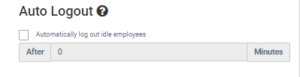 [av_hr class=’invisible’ height=’20’ shadow=’no-shadow’ position=’center’ custom_border=’av-border-thin’ custom_width=’50px’ custom_border_color=” custom_margin_top=’30px’ custom_margin_bottom=’30px’ icon_select=’yes’ custom_icon_color=” icon=’ue808′ font=’entypo-fontello’ admin_preview_bg=”]
[av_hr class=’invisible’ height=’20’ shadow=’no-shadow’ position=’center’ custom_border=’av-border-thin’ custom_width=’50px’ custom_border_color=” custom_margin_top=’30px’ custom_margin_bottom=’30px’ icon_select=’yes’ custom_icon_color=” icon=’ue808′ font=’entypo-fontello’ admin_preview_bg=”] - Inactive Employees: This setting will turn off access to the employee with one click. It will be useful for seasonal courses that want to prevent employees from accessing the software during off season. Or, of course, in the event that an employee quits or is terminated, access to your software can be shut off immediately without losing their account data for reporting purposes.
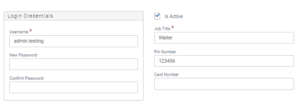 [av_hr class=’invisible’ height=’20’ shadow=’no-shadow’ position=’center’ custom_border=’av-border-thin’ custom_width=’50px’ custom_border_color=” custom_margin_top=’30px’ custom_margin_bottom=’30px’ icon_select=’yes’ custom_icon_color=” icon=’ue808′ font=’entypo-fontello’ admin_preview_bg=”]
[av_hr class=’invisible’ height=’20’ shadow=’no-shadow’ position=’center’ custom_border=’av-border-thin’ custom_width=’50px’ custom_border_color=” custom_margin_top=’30px’ custom_margin_bottom=’30px’ icon_select=’yes’ custom_icon_color=” icon=’ue808′ font=’entypo-fontello’ admin_preview_bg=”] - Password Expiration/Complexity: This setting allows an operator to force users to change their password every “X” number of days. You’ll also be able to set standards for password complexity, so it requires a capital letter, symbol, and number. This feature has been added in response to requests from courses with concerns surrounding data security.
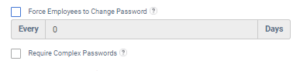
[av_hr class=’short’ height=’50’ shadow=’no-shadow’ position=’center’ custom_border=’av-border-thin’ custom_width=’50px’ custom_border_color=” custom_margin_top=’30px’ custom_margin_bottom=’30px’ icon_select=’yes’ custom_icon_color=” icon=’ue808′ font=’entypo-fontello’ admin_preview_bg=”]
December 20 – Day Ten:
Your Business Logo on Printed Receipts
Today’s surprise is pretty self-explanatory, but we’re very excited about it! Not only does it add a nice aesthetic quality to your printed transaction receipts, it also adds consistency and professionalism to your business brand.
Love your new receipt? Snap a picture and tag us or use the hashtag #foreUPCustomer on Facebook, Twitter, or Instagram. We’ll share your post and give you a shout out.
[av_hr class=’short’ height=’50’ shadow=’no-shadow’ position=’center’ custom_border=’av-border-thin’ custom_width=’50px’ custom_border_color=” custom_margin_top=’30px’ custom_margin_bottom=’30px’ icon_select=’yes’ custom_icon_color=” icon=’ue808′ font=’entypo-fontello’ admin_preview_bg=”]
December 21 – Day Eleven:
Data Safeguards 
Accidentally discarding anything is frustrating, but when you delete data or make changes you can’t take back it’s downright infuriating.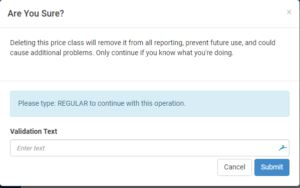
The foreUP software is comprehensive, and as a user you have the ability to change and modify a lot of settings: sales history, accounts, etc. With today’s update, we’ve implemented safeguards to prevent you from accidentally deleting data. Any critical setting/option/account that can be modified now prompts a warning prior to proceeding with the change.
The warning will inform you when changes to the setting you’re working with may cause unwanted consequences, along with a prompt to reach out to support if you need assistance making the necessary modifications.
[av_hr class=’short’ height=’50’ shadow=’no-shadow’ position=’center’ custom_border=’av-border-thin’ custom_width=’50px’ custom_border_color=” custom_margin_top=’30px’ custom_margin_bottom=’30px’ icon_select=’yes’ custom_icon_color=” icon=’ue808′ font=’entypo-fontello’ admin_preview_bg=”]
December 22 – Day Twelve:
A Special Commitment from foreUP Founder & CEO
Although this “gift” doesn’t impact a specific feature within your foreUP software, we think you’ll be pleased. foreUP Founder & CEO, Joel Ragar, is intimately involved with all aspects of foreUP. He’s written a special letter to foreUP customers, and we’d like to share it as the 12th surprise. Take a look, you can read his letter here.
[av_hr class=’short’ height=’50’ shadow=’no-shadow’ position=’center’ custom_border=’av-border-thin’ custom_width=’50px’ custom_border_color=” custom_margin_top=’30px’ custom_margin_bottom=’30px’ icon_select=’yes’ custom_icon_color=” icon=’ue808′ font=’entypo-fontello’ admin_preview_bg=”]
We Gift Because We Care. (Really.)
Just like most people and companies, we use various software solutions here at foreUP to help us do our jobs.
That’s how we know that one of the most frustrating things us technology-users run into is software that doesn’t evolve with our needs. Especially when new technology tools for making our jobs easier are introduced every day, we get frustrated when the software we’ve chosen can’t keep up.
That’s why we’ve made it our mission to ensure that our platform evolves with your needs. Every month, we make big improvements or additions to the software that you don’t have to do anything to receive; they just appear like magic. (In addition, of course, to the bigger updates & improvements we’re consistently working on. )
But December is different.
It’s the season for giving, and we want to gift you with things we think you’ll find celebration-worthy. Welcome to foreUP’s 12 Days of Christmas, 2017!