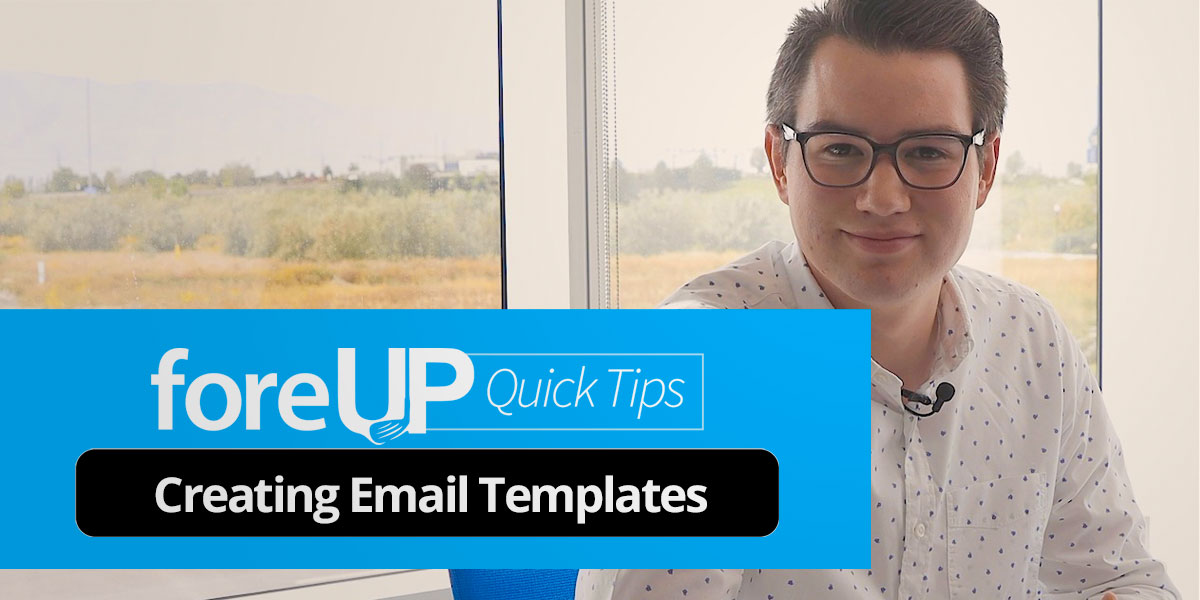We talk a lot about email marketing for your golf club because it’s one of the most powerful marketing techniques for businesses of all sizes.
But it does come with its challenges.
Emails take time to build from scratch, even when you know what you’re doing. Fortunately, foreUP email marketing is a simple system that allows you to easily customize emails and then save them for another time; say, when you need to quickly put out a message about a hot deal or upcoming tournament.
Listen in while Kris McIntire, foreUP Customer Success Manager, offers a few basic tips for creating your marketing emails. Then, he’ll show us how to save your email templates for easy, repeat use.
Using Rows in your Marketing Emails
The fundamental building blocks of foreUP email templates are Rows. Rows allow the creation of a new section of content in the layout of your email.
Using rows will come in handy when you want to do things like adding new media types or text boxes.
To create the new row of content, simply click on the Content Tab. Then, you can begin to add different content types by dragging them into the empty blue row space.
Adding Images to Golf Emails
To add images into your email, you can do one of the following things:
1. Upload a picture from your computer.
2. Import images from online locations like:
3. Take a picture right from within this window.
4. Search for a photo in our selection of free stock images.
Pro Tip: If by chance you get interrupted, be sure to click Save Changes so you can come right back to this screen when you’re ready.
Adding Course Social Media Buttons
Small icons that link readers to your social media accounts, often referred to as “buttons”, is another thing to be sure to add to the emails you sent to market your course, products, driving range, restaurant, online store, or events.
Many of the pre-created templates found in foreUP’s email marketing system will already have these buttons included. If you are creating your own, be sure to add these before finishing your layout.
To add buttons, you’ll first need to add another row to the bottom of your email.
Click on the content and drag the social content box to the row you created.
Your readers can click once on the button and go straight to your social page.
Pro Tip: Make sure you have content on your golf club’s social media pages that will engage them, once they get there. Try posting golf tips from the Head Pro, or even funny golf jokes your golfers will get a kick out of (and, hopefully, share with their friends!)
Saving Email Templates
Now that you’ve put all of this time into creating an email you like, it’s time to save it as a template so you can come back to it time after time.
To do this, all you need to do is click the Save as Template button at the bottom.
Accessing Saved Email Templates
Now that you have a saved template (or two, or three!), you can access it in the future by going into the Marketing Module and clicking on Customer Templates.
You can now adjust the layout as needed to meet the needs of your new email. With a few quick updates to text or images, you have now created a brand new email in a fraction of the time it would have taken to create a new one.
Get to Email Marketing
When you use foreUP’s tools the right way, implementing an email marketing strategy for your golf course doesn’t have to be difficult or even time consuming. We hope you’ll use these little tricks to customize your emails and use them time after time.
If you have questions about using our email marketing tools, please reach out to our support team or your Account Manager.
Want to maximize your marketing impact?
With foreUP Marketing Services (fMS), our team of experienced golf marketers will handle this element of your marketing for you. They have the tools and expertise to incorporate powerful strategies like targeting users based on transaction or play history, and tying your campaigns into other promotions, goals, and events.
Learn more about foreUP Marketing Services and request a call from our consultants to see if it’s right for your business.